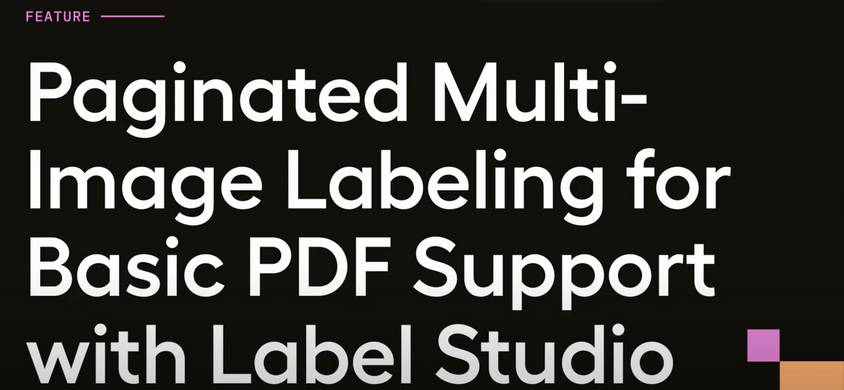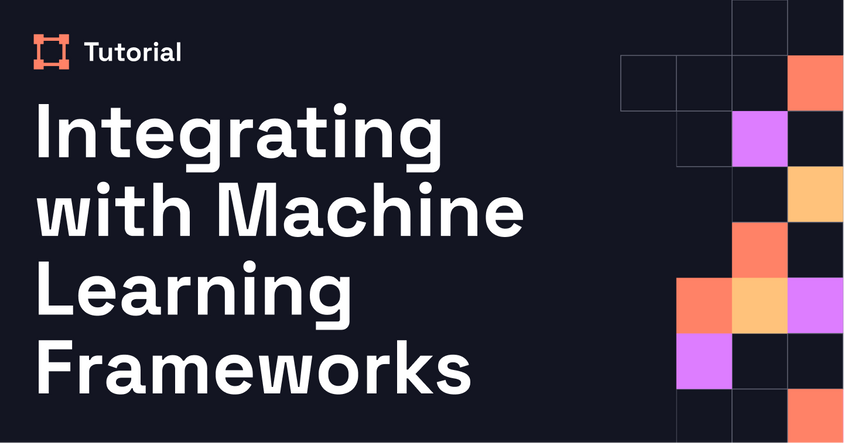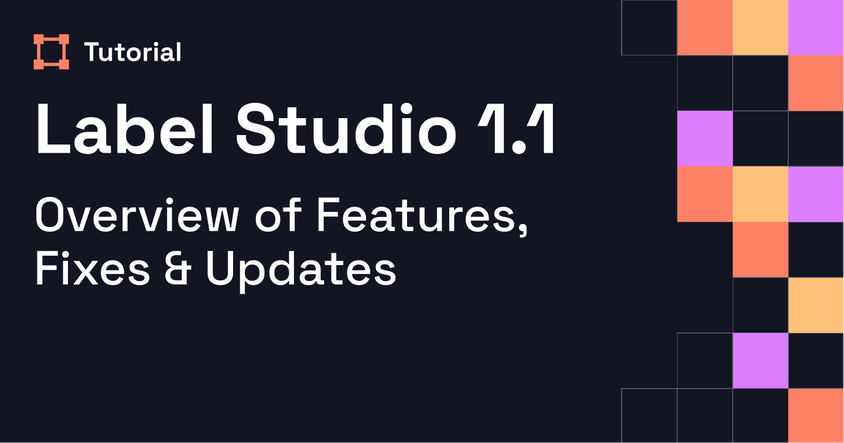Installing Label Studio + Overview of Basic Features
This beginner friendly webinar, led by Heartex's Senior Frontend Engineer Nick Skriabin & moderated by Heartex's Head of Open Source Community Michael Ludden, will teach viewers how to install and get started with LabelStudio version 1.0.1. It will also answer some common questions and walk viewers through various key features of the product.
Transcript
Welcome to the first session in our bi-weekly Label Studio webinar series. These sessions will range from beginner topics, like today’s, to more advanced use cases in future episodes. I'm Michael Ludden, Head of Community at Heartex, joined by Nick Skrebnev, Senior Front-End Engineer and one of the core developers behind Label Studio.
Today, we’ll give a beginner-friendly walkthrough of Label Studio: what it is, how to install it, core features, and common use cases. Nick will lead the demo. If you have questions, join our Label Studio Slack community and post in the #webinars channel. Some pre-submitted questions are already queued up, and we’ll answer as many as we can at the end.
Here’s the agenda: an overview of Label Studio, installation options (local and remote), feature walkthrough, common use cases, and Q&A.
Label Studio is an open source data labeling platform that helps you prepare raw data for machine learning. It supports many data types including image segmentation, NLP, audio, PDFs, and time series. It also offers robust integration capabilities—connect it to your ML backend, cloud storage, or invite team members to collaborate.
Installation is simple. Head to labelstud.io for pip or Docker instructions. In this session, Nick walks through Docker setup. After installing Docker, you paste the Docker run command, and Label Studio initializes with a local instance at http://localhost:8080.
By default, Label Studio uses SQLite, but it supports other databases like MySQL and Postgres via Django. For production environments, switching to a more robust database is recommended.
Once installed, sign up and create a project. You can invite collaborators via an invite link. In a new project, add a name and description, import data (e.g., images), and define your labeling configuration. Label Studio offers pre-built templates across computer vision, NLP, audio, ranking, and time series domains.
In this demo, Nick uses object detection with bounding boxes for image labeling. You can add and color-code labels, enable image zoom/rotate features, and start labeling. Labeling can happen through a data manager view (with filters and sorting) or a “label stream” mode where tasks are served randomly to reduce bias.
Once annotations are complete, you can export them in formats like JSON, CSV, COCO, and Pascal VOC. Label Studio includes project settings for changing label colors, editing labels, or adding instructions for annotators. It also supports integration with ML backends and cloud storage providers like AWS S3, Google Cloud, Azure, and Redis.
The “Danger Zone” section allows you to delete projects or reset views. Data manager tabs can be shared with collaborators and will persist filters, views, and sort order.
Label Studio also supports NLP tasks like named entity recognition and relation extraction, as well as time series labeling for data from sensors or other systems.
In the Q&A, Nick covers HTTPS setup (via reverse proxy like Nginx), task ordering (sequential or random), switching from SQLite to MySQL (requires manual migration), and performance limitations with large numbers of labels—an area the team is working to improve. Some features like user-level permissions are currently only available in the enterprise version.
Thanks for joining. We’ll host these sessions bi-weekly and are collecting feedback via a survey to guide future topics and timing. See you next time!