Signal Quality
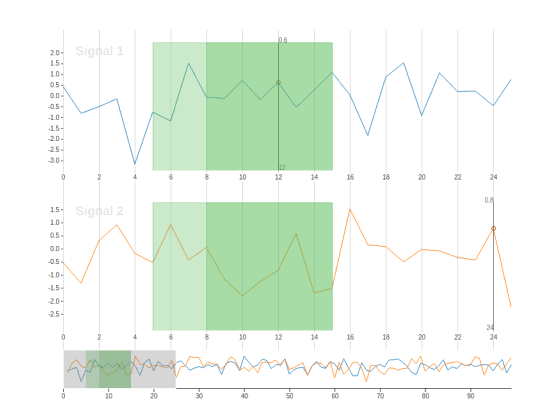
Identify regions on a time series and rate and classify the quality of the signal.
Interactive Template Preview
Labeling Configuration
<View>
<View visibleWhen="no-region-selected"
style="height:120px">
<TimeSeriesLabels name="label" toName="ts">
<Label value="Region" background="#5b5"/>
</TimeSeriesLabels>
</View>
<View visibleWhen="region-selected" style="height:120px">
<Rating name="rating" toName="ts"
maxRating="10" icon="star"
perRegion="true"/>
<Choices name="choices" toName="ts"
showInline="true" required="true"
perRegion="true">
<Choice value="Good"/>
<Choice value="Medium"/>
<Choice value="Poor"/>
</Choices>
</View>
<TimeSeries name="ts" valueType="url" value="$csv"
sep="," timeColumn="time">
<Channel column="signal_1"
strokeColor="#17b" legend="Signal 1"/>
<Channel column="signal_2"
strokeColor="#f70" legend="Signal 2"/>
</TimeSeries>
</View>About the labeling configuration
All labeling configurations must be wrapped in View tags.
Use the visibleWhen parameter with the View tag to create a section of the labeling configuration that is only visible when no region is selected:
<View visibleWhen="no-region-selected"
style="height:120px">When that section of the labeling interface is visible, annotators can use the TimeSeriesLabels control tag to label specific regions on the time series data:
<TimeSeriesLabels name="label" toName="ts">
<Label value="Region" background="#5b5"/>
</TimeSeriesLabels>
</View>Use the visibleWhen parameter with a different View tag to create a section of the labeling interface that is visible only when a region is selected:
<View visibleWhen="region-selected" style="height:120px">When that section of the labeling interface is visible, annotators can use the Rating control tag to select a 10 star rating for the selected region:
<Rating name="rating" toName="ts"
maxRating="10" icon="star"
perRegion="true"/>The perRegion="true" parameter means that this rating only applies to the selected region.
Still within that region-specific section of the labeling interface, annotators can use the Choices control tag to select a choice for the selected region:
<Choices name="choices" toName="ts"
showInline="true" required="true"
perRegion="true">
<Choice value="Good"/>
<Choice value="Medium"/>
<Choice value="Poor"/>
</Choices>
</View>Use the TimeSeries object tag and the Channel tag to display the TimeSeries data and channels to the annotators:
<TimeSeries name="ts" valueType="url" value="$csv"
sep="," timeColumn="time">
<Channel column="signal_1"
strokeColor="#17b" legend="Signal 1"/>
<Channel column="signal_2"
strokeColor="#f70" legend="Signal 2"/>
</TimeSeries>