PDF Classification
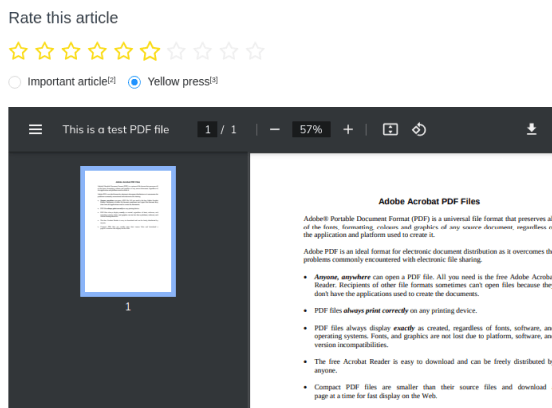
If you want to perform PDF classification, use this template. This template prompts an annotator to rate a PDF on a 10-star scale, then categorize it.
Interactive Template Preview
Labeling Configuration
<View>
<Header value="Rate this article"/>
<Rating name="rating" toName="pdf" maxRating="10" icon="star" size="medium" />
<Choices name="choices" choice="single-radio" toName="pdf" showInline="true">
<Choice value="Important article"/>
<Choice value="Yellow press"/>
</Choices>
<Pdf name="pdf" value="$pdf"/>
</View>
<!-- {
"pdf": "/static/samples/sample.pdf"
} -->About the labeling configuration
All labeling configurations must be wrapped in View tags.
You can add a header to provide instructions to the annotator:
<Header value="Rate this article"/>Use the Rating control tag to apply a star rating with a scale of 10 to the pdf:
<Rating name="rating" toName="pdf" maxRating="10" icon="star" size="medium" />Use the Choices control tag to present classification options to the annotator:
<Choices name="choices" choice="single-radio" toName="pdf" showInline="true">
<Choice value="Important article"/>
<Choice value="Yellow press"/>
</Choices>Use the Pdf tag to render an inline version of the PDF data:
<Pdf name="pdf" value="$pdf"/>Input data
Label Studio does not support labeling PDF-formatted files directly. You should use the embed tag inside of your data for pdf loading:
{
"pdf": "<embed src='https://app.heartex.ai/static/samples/sample.pdf' width='100%' height='600px'/>"
}